
If you are a writer, or want to be one with all the letters of the word, the first thing you need, in addition to having written a book, is to publish it. But more and more are passing by the publishers and decide to edit and publish it themselves. If it is your case, Do you know how to layout a book in Word?
It is true that professionals do not use Word to layout, but some paid program. But the truth is that if you know exactly what to look for and master the program, you won't have any problem doing it. Find out what the steps are!
What you should keep in mind before laying out your book in Word

Layout in Word is not difficult. But you can't start running either because then the most likely thing is that you forget a lot of things. The first thing you have to keep in mind is How do you want that book to look? In other words, you need to know what result you want to achieve in order to work on it.
Just in case you still don't get it, We ask you some questions:
- What font do you want to use?
- Are you going to put the titles of the chapters with the same letter as the text or do you want another?
- What size are you going to put the font?
- Are you going to put some images inside? In black and white or in color? Are you going to make separations with illustrations?
As you can see, there are many questions that you must ask yourself, and this must be before starting to work on the book because that way you will be able to work more orderly. Once you have it, you can start.
Yes, keep in mind the “information hierarchy”. That is, the way in which you are going to organize what a page has. In this case, it could be the title of the chapter, the text, an image if it will have one, page numbering... You will have to know which parts are most important to highlight them. Now, you should not forget about visual coherence, the way in which all the elements are going to come together, combine and complement each other so that it looks visually "perfect".
Steps to layout in Word
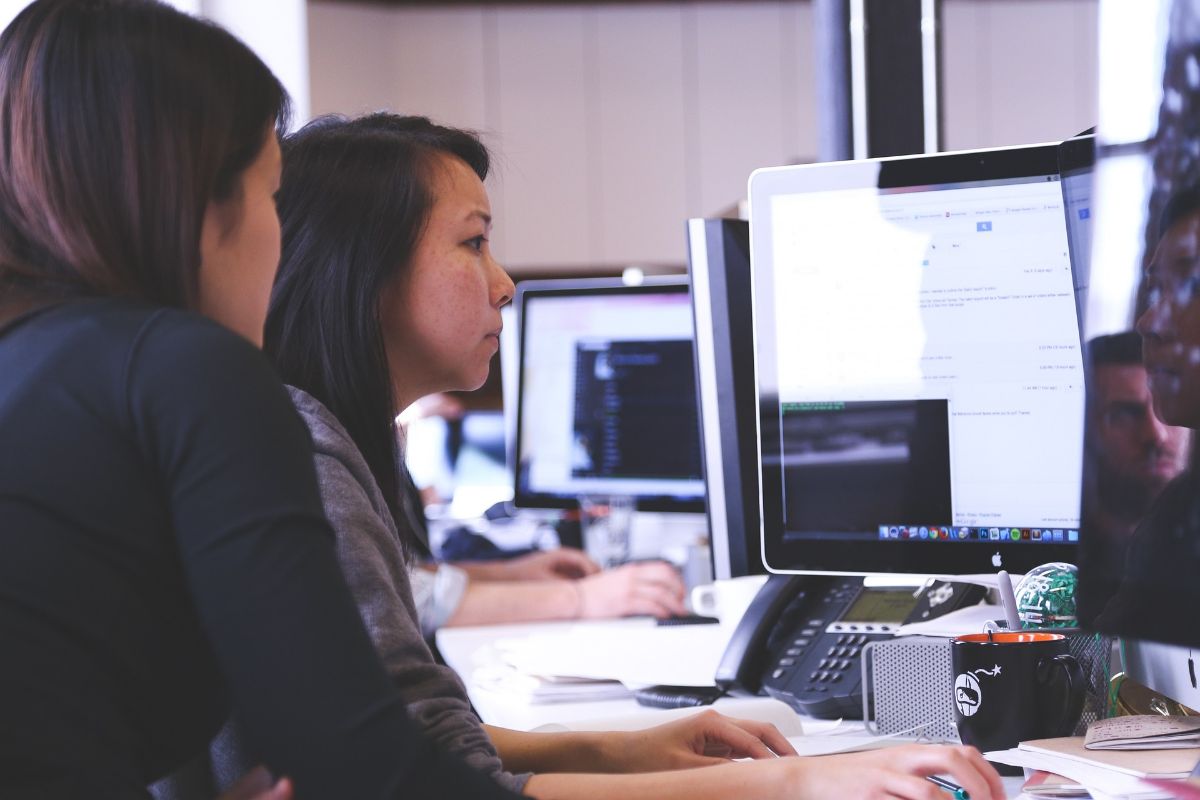
Now yes, we are going to give you a hand so that you know how to layout in Word. At first it can scare you but in reality, once you do it the first time, the second time will be very easy (and with practice it will probably not take you more than a day to layout everything).
But to get that, The first thing you need is to know what steps you are going to have to take. Each one of them is very important and we recommend that you don't skip it because that's when you'll have to retrace your steps (and you won't layout quickly).
set the format
The first thing you're going to do is Determine what the size and format of your book will be. In other words, how much do you want it to measure in height and width. Depending on these values your book will change the number of pages and also the text that will fit on each page.
As a general rule, the books that are sold usually have a size of 15x21cm. But we can already find smaller books of those measures (or higher). So before doing anything else, you have to set the size that you want. And where to do it? Specifically in “File”/ “Page setup”.
Leave two blank pages at the beginning and two at the end.
This is something that has now become optional. But if you look at books from 10 or more years ago, they always have a blank page just behind the front cover, and another one on the back cover.
So if it's one, why are we telling you to leave two? It is easy. In the Word document you have to think that each page will be a right and a left. Therefore, if you only put a blank page, the title of your book will be placed behind that blank page, and it will look very strange. For it to be truly a blank sheet, you have to think of it as "the face" and "the underside" of the sheet.
The reason why this sheet is left blank is because, if something happens to the cover, they will act as "protection" to prevent the work that is really important from being damaged.
Determine the format of your title, subheadings and text
Here we advise you to take paper and pen. and that you determine what font you are going to use for each part of your book. For example, you can use one for the title of the chapters, another for the text. And one to one size and another to another.
If you have it written down, it will be better because if you have doubts, you will not always have to go to the beginning to see if you have put it correctly (and if everything is consistent).
In Word, to achieve this you have to go to Format / Styles. And there you select the style of title or subtitle that you want to use. Keep in mind that sometimes this must be done for each title, or else directly determine the styles. But, if by chance you change the font of the entire book, even if you have marked other styles, it is possible that they will not be changed and you must go one by one.
Set the headers and footers
This is optional. In books there can be both header and footer. But you can also skip one of them. O The two.
However, the normal thing is that they are put, at least the footer, since that is where the corresponding page number is placed (to help the reader know what number he has stayed at).
To place it in Word you have to go to Insert / Header or Insert / Footer.

Add images, graphics...
In short, you have to add to the book the images that you have decided to put, as well as the graphics or all the visual aspect that you want. Yes, we know it's not done yet, but that's the last step.
Now you need to have "raw" everything that is your book, and then you will go step by step.
To add you have to go to Insert / Image or Insert / Graphic.
Use paragraphs and page breaks
Now you almost have the book. But you'll have to decide if you want the chapters to be continuous or to each turn into a page of the book (and think if you want them to always start on the even side (leaf on the left) or it doesn't matter if they start on the right).
That implies using page breaks.
Now it's time to review
You already have the gross of your book. Everything is in place, but the most important thing is missing: check page by page that everything is ok. This is where we recommend you to have that "cheatsheet" handy with the font, size... so that, if you see something strange while reviewing, you know how to put it.
This is where you can take the longest, but you must think that each page you turn will mean that you are closer to finishing the layout.
Basically, this would be to layout a book in Word. Of course, many more things can be done later, such as indentations, placing a capital letter in the first paragraph of the book, or even dividing the words so that there are not so many spaces between the lines when justifying. Have you ever designed a book?