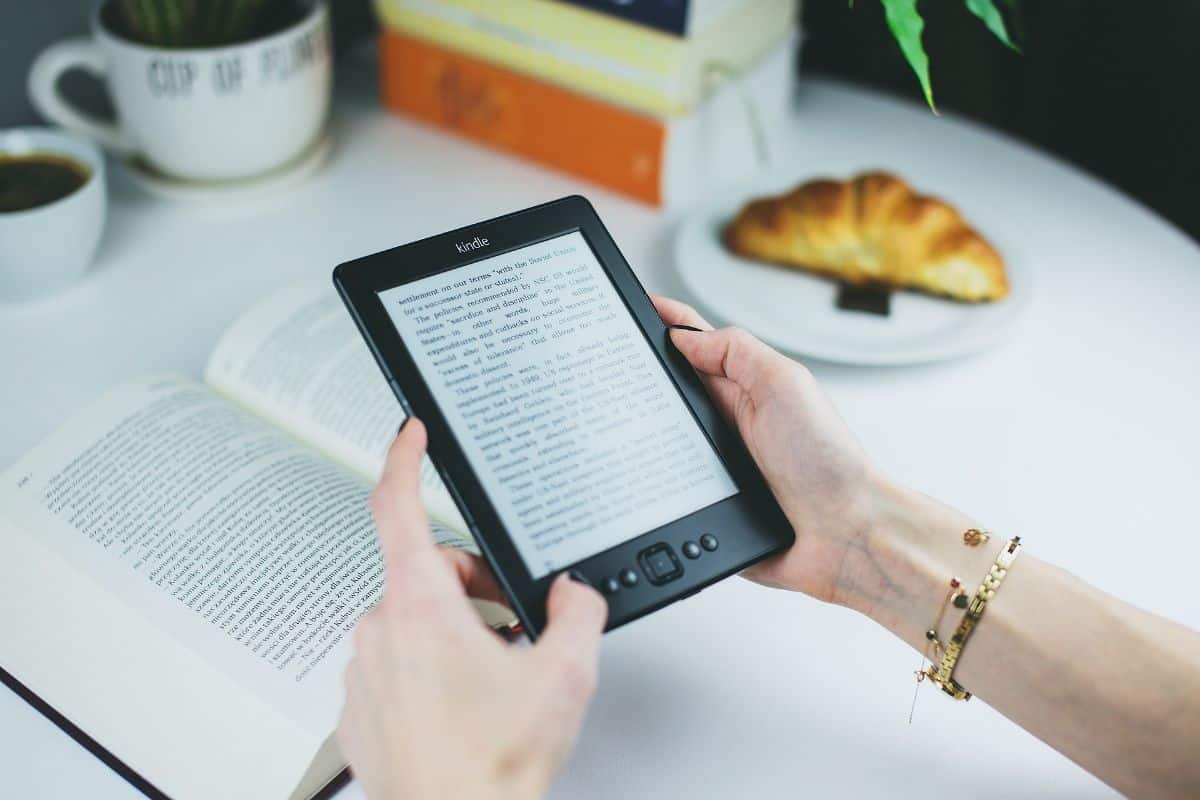
If you have a Kindle, or you'll get one soon, one of the first questions you'll have is how to download Kindle books. Although it is not complicated, sometimes ignorance can make you not try for fear of doing something you shouldn't.
Therefore, below We will give you a hand and tell you all the steps you must follow to download books on Kindle In a simple way. You follow us?
How to download books on Kindle
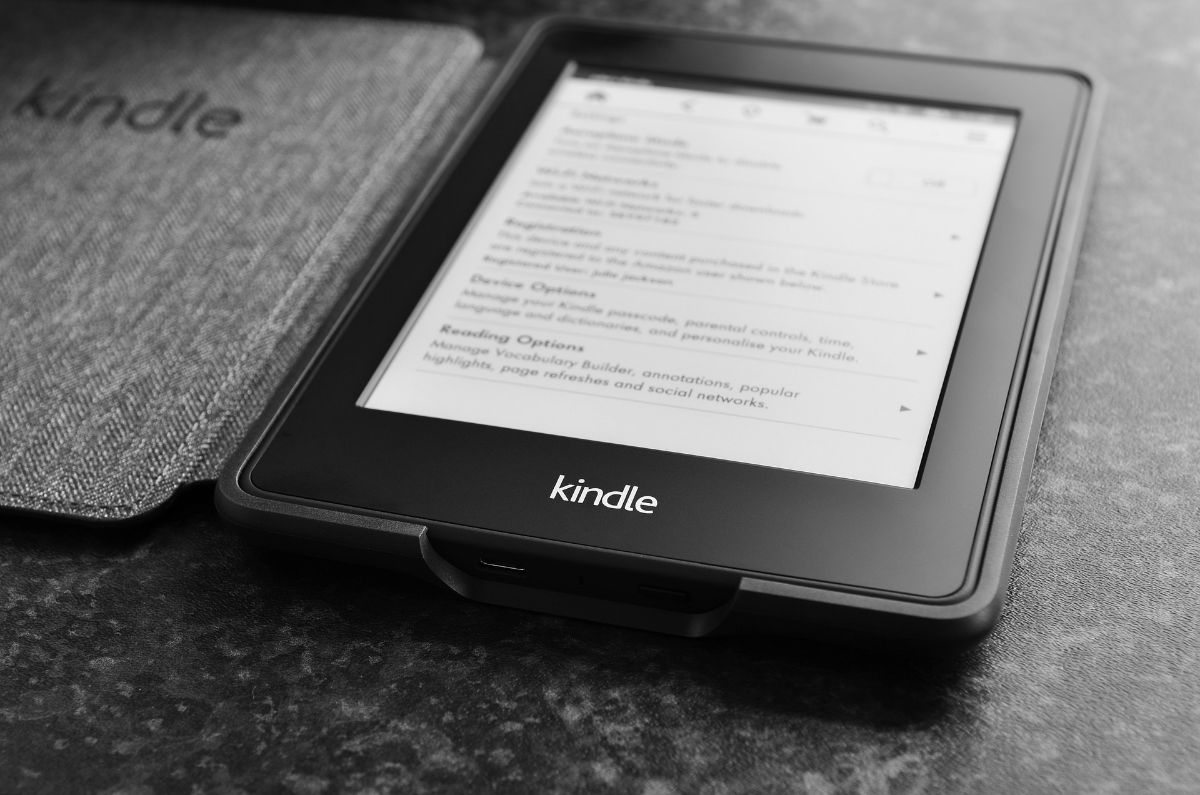
Downloading books on Kindle is not very complicated. But it is true that there is not only the possibility of buying books on Amazon, there are also other options that we are going to discuss below. And, to download books, you can do it in several ways:
- Via the Amazon Book Store: You can access the Amazon Book Store through your browser or the Kindle app on your device. Once you've found the book you want to download, you can add it to your Kindle library by clicking the 1-Click Buy Now or Add to Library button.
- With the Kindle app: It is the same as the above, only in this case you use the Kindle application on your mobile. Through it you can access the Kindle book store and search for the book you want to download.
- Via eBook Archives: If you already have an eBook file, such as a MOBI or EPUB file, you can send it to your Kindle by connecting it to your computer and dragging the file to the appropriate folder in your book. Of course, before doing so it is recommended that you change the format since it will not read it if you upload it in PDF, EPUB or similar, it must always be in MOBI format.
Lastly, It is possible to download Kindle books through Telegram using a Telegram bot called “Kindle Bot”. This bot allows you to share eBooks with other Telegram users through direct download links.
To download Kindle books via Telegram, follow these steps:
- Make sure you have a Telegram account and have installed the app on your device.
- Search for the “Kindle Bot” bot on Telegram using the search field.
- Click on the “Kindle Bot” bot to access its home page.
- Follow the bot's instructions to learn more about sharing and downloading Kindle books via Telegram.
Steps to Download Kindle Books
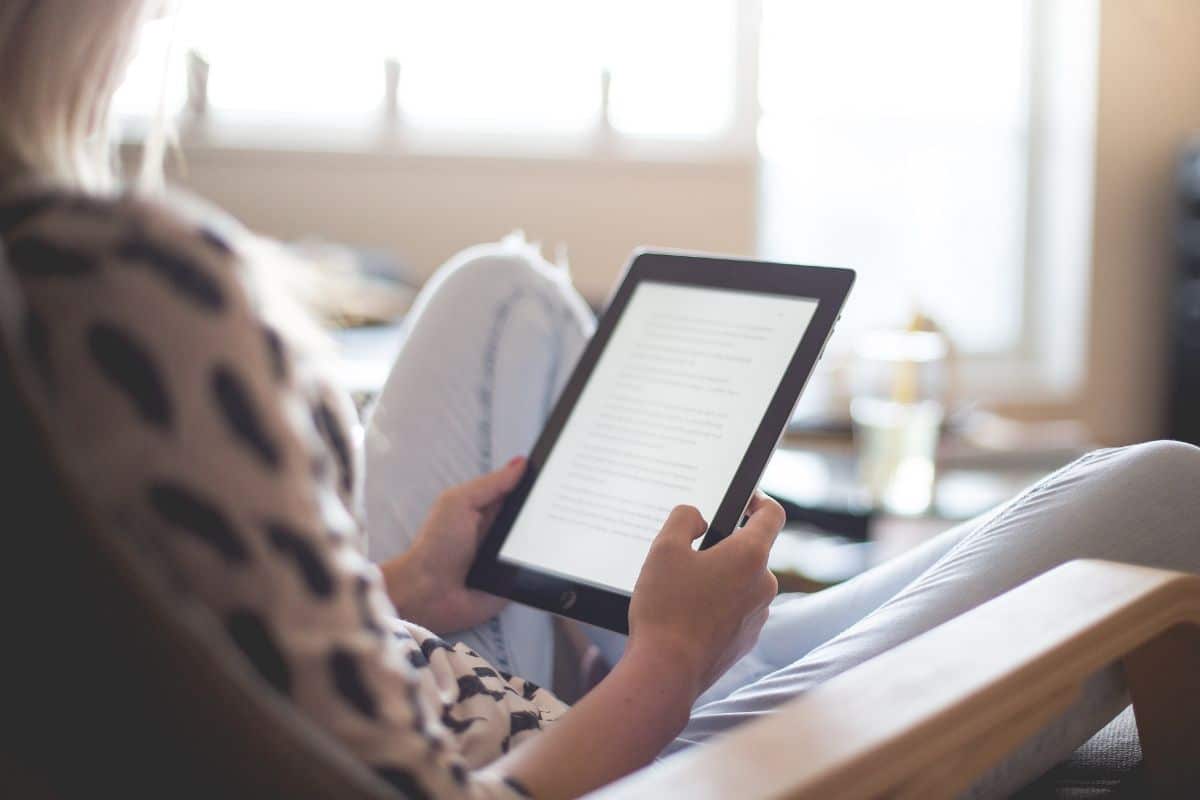
Because we don't want you to be afraid of using your Kindle, we've put together a series of steps you must follow to buy (or download for free) books on Amazon for your Kindle.
These steps are as follows:
-
Make sure you have an Amazon account and that your Kindle device is set up and connected to the Internet.
-
Access the Amazon book store in your browser or in the Kindle application on your mobile. Find the book you want to download using the search bar or browsing the available categories.
-
Once you've found the book you want to download, click the book's title to access its details page.
-
Click the "Buy Now with 1-Click" or "Add to Library" button to add the book to your Kindle library.
-
Fire up your Kindle (or open the app on your phone) and the book you just bought should be available in the book library. Sometimes it can take a few minutes, so don't worry if you don't see it right away.
-
Click on the book to start reading it.
How to Transfer Books to Kindle
In addition to the possibility of buying books on Amazon, or downloading them for free to your Kindle, the truth is that there are more ways to transfer books to Kindle that you should consider. And it is that, contrary to what you may think, the truth is that Kindle is not limited only to Amazon books, in fact it can read many others, only that they have to be included in a special format (MOBI). And how to pass them? We tell you.
The first thing you should know are the different places where you can download books, such as web pages or even files that you have (for example, in pdf) and want to read on your Kindle. In these cases, The most important thing to keep in mind is that the file is in MOBI.
Sometimes that can't be achieved, but you can use Calibre or Send to Kindle to convert it to that format and send it to your Kindle along the way.
And another way to pass the books, without having to connect the device to the computer is through email. Every Kindle has a special email (you can see it on your Amazon profile page). If you send an email to that email address with the attached books, you will automatically be able to enjoy it in your library.
Why Kindle won't read a book

It is possible that, on occasion, you find that your Kindle does not read the book. Maybe it's not even on the list of available books in your library, or maybe it is, but no matter how much you give it to read you, you don't get it.
In case you encounter this problem, we leave you possible solutions that you can try:
- Make sure your Kindle device is connected to the Internet and has enough battery life. Some books need to be connected to the Internet to download additional content or to sync reading between devices.
- Verify that you have successfully downloaded the book to your Kindle device. If the book doesn't appear in your book library, you may not have downloaded it successfully, or there was a problem during the download.
- Restart your Kindle. Sometimes simply restarting the device can fix reading problems.
- Check that the book you are trying to read is compatible with your Kindle device. Some books may be available in formats that are not supported by some Kindle models.
If none of this works for you, the last thing you can do is delete it (if it's on your Kindle) and download it again. If even that doesn't work, contact Amazon to see if the problem is with them or your ereader.
Now all you have to do is enjoy reading after learning how to download books on Kindle. Have you ever had problems with them? How did you solve it? We read you!